How to Use SVG Files in Cricut: A Beginner’s Guide
 Unleash Your Cricut: The Ultimate Guide to Using SVG Files
Unleash Your Cricut: The Ultimate Guide to Using SVG Files
Did you know that nearly 6 million people use Cricut machines every year? Their popularity has skyrocketed among crafters who want to create personalized projects quickly and easily. SVG files are the most versatile and powerful choice for Cricut users among the various file types available.
SVG, or Scalable Vector Graphics, provides unique advantages over other file types. Its scalability means your designs won’t lose quality when resized. This level of precision is essential for intricate projects. Using SVGs allows for cleaner cuts and vibrant designs, making them the go-to for many Cricut enthusiasts.
Understanding SVG Files and Cricut Compatibility
What are SVG files?
SVG files are a type of vector graphic. Unlike raster images, which can pixelate when enlarged, SVGs maintain their sharpness, regardless of size. This quality makes SVG perfect for projects requiring detailed layers and precise cutting.
SVG file compatibility with Cricut Design Space
Importing SVG files into Cricut Design Space is straightforward. Select “Upload” and then choose your SVG file. If you encounter issues, check the file type—your SVG might not be formatted well or be too complex.
Different types of SVG files and their suitability for Cricut
Not all SVG files are created equal. High-quality SVGs are simpler and well-structured, making them more compatible with Cricut. Avoid overly complex designs, which may lead to cutting errors or longer processing times.
Sourcing High-Quality SVG Files
Where to find free SVG files
Many websites offer free SVG files for personal use. Here are some reputable sources:
- Freepik
- Craftables
- Love SVG
Reliable websites selling commercial-use SVG files
Those looking to sell projects made with SVGs should consider using sites like Etsy or Design Bundles. These platforms provide a variety of professionally designed SVG files, ensuring quality and compliance with commercial use.
Tips for evaluating the quality of SVG files before downloading
When downloading SVG files, look for:
- Clear descriptions.
- Customer reviews.
- Simple structures.
These indicators help ensure you’re getting a quality file.
Preparing Your SVG Files for Cricut
Optimizing SVG files for Cricut
Before importing, clean your SVG files using vector editing software. Remove unnecessary paths or layers. This optimization will improve cutting performance.
Using vector editing software (optional)
Software like Inkscape can help modify SVG files before use. It’s free and has many features tailored for SVG editing.
Understanding layers in SVG files
Many SVG files contain layers. You can manipulate these layers to achieve the desired look in Cricut Design Space. Familiarizing yourself with layer management ensures that your projects turn out perfectly.
Importing and Using SVG Files in Cricut Design Space
A step-by-step guide to importing SVGs into Cricut Design Space
- Open Cricut Design Space.
- Click on “Upload.”
- Select “Upload Image” and choose your SVG file.
- Click “Confirm” and then “Insert.”
Working with different materials and SVG designs
Consider the material you’ll use for your project. Some designs work better with cardstock, while others shine on vinyl. Match your design choice with the right material for optimal results.
Troubleshooting common issues during the importing process
If your SVG doesn’t import correctly:
- Check the file type.
- Simplify the design.
- Ensure layers are properly organized.
Mastering Advanced Techniques with SVGs
Combining SVGs with other design elements
Enhance your projects by layering SVGs with text or images in Cricut Design Space. This technique allows for unique and personalized designs.
Utilizing SVGs for different Cricut projects
SVGs can be used for a wide range of projects, including:
- Greeting cards
- T-shirts
- Home decor items
Visual examples of projects can inspire creativity.
Advanced design tips for creating professional-looking projects with SVG files
To achieve a polished look, consider:
- Layering techniques for depth.
- Thoughtful color choices that complement each other.
- Optimal cutting settings based on material types.
Conclusion
Using SVG files in Cricut can transform your crafting experience. The ease of manipulation, quality of cuts, and versatility of designs lead to impressive projects.
Experiment with various SVGs, and don’t hesitate to share your creations. Join the crafter community by leaving comments and showing your work!
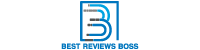
 Unleash Your Cricut: The Ultimate Guide to Using SVG Files
Unleash Your Cricut: The Ultimate Guide to Using SVG Files